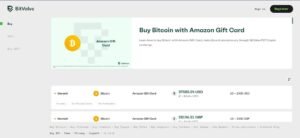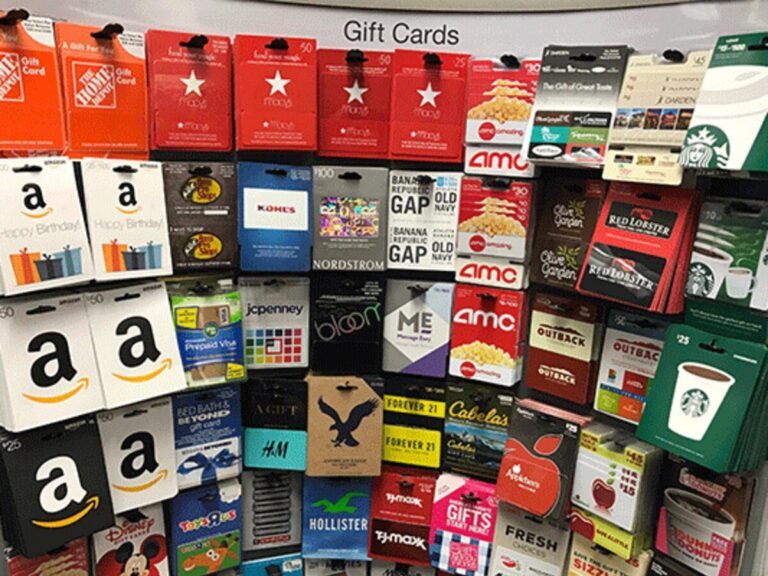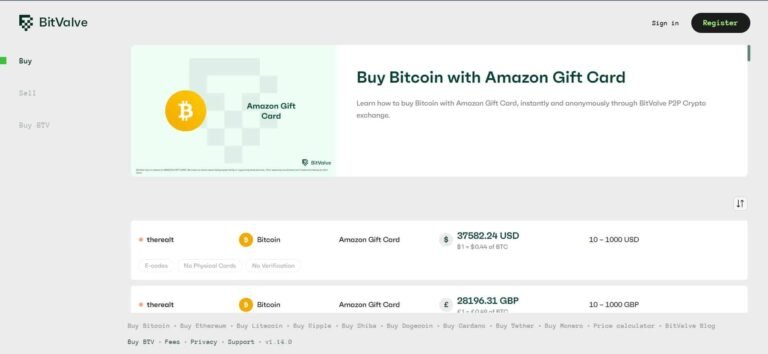How To Gift Games On Steam (Step-By-Step Guide)
Gifting games on Steam can be a little tricky, especially if you have not done this before. In the past, gifting used to be a lot easier (with email addresses), but have become quite complicated with the new upgrades today.
In this article, I will walk you through how to gift games to follow gamers who may find it very thoughtful. However, it is important you know about Steam Gift before learning how to send gifts to friends.
What you should know about Steam Gift
When Steam users purchase games on the platform, they are offered the option to gift the item(s) to other gamers on Steam. Note that the recipient of your gift must be on your Steam friends list.
The gift will be sent to the recipient as an attractive email card with a personal message from you and instructions to redeem the game or add it to their library.
Before sending a Steam gift, you should remember that a Steam gift purchase is a one-time transfer. This means that it will become part of the recipient’s Steam games collection after they redeem and install the gift.
In addition, it is only possible to gift newly purchased games to your friends on Steam. If the game has already been added to your library, it is considered yours and can no longer be transferred.
How to Gift a New Game on Steam
As I mentioned earlier, you can only gift a new game to users on Steam. However, it is possible to gift friends games you already own by purchasing them for them again. I will show you how to gquicklyt it easily.
To gift a friend a new game on Steam:
Step 1: Firstly, ensure your friend has an active Steam account. In addition, they must be on your Steam friends list to receive your gift.
Step 2: Next, proceed to the Steam Store and search for the game you want to gift. Even if it is a game you already own, you can still search for it on the Steam Store.
Step 3: If it is a new game, select “Add to Cart”. If it is a game you already own, you will find a note just above the by option that says, “Buy this game as a gift for a friend.””
Step 4: Select “Purchase as a gift”. If it is a game you already own, this option will be faded and unresponsive since you cannot own multiple copies of the same game.
Step 5: On the next page, choose the recipient you wish to gift from your list of friends. You can easily find them by typing their Steam username in the “Search” box.
If you wish, you can schedule the delivery of your gift at a later time and date. It is particularly useful if you want it to arrive on a delay and be a surprise for an occasion.
Step 6: You can customize your gift by writing a message to accompany it with your friend’s name. It could be a simple happy birthday or Happy holidays message to let them know you care.
Step 7: After you customize your gift to your preferences, tap “Continue” to proceed to the checkout page to purchase the gift.
As soon as you make payment, the gift will be sent to your friend. It is up to them to accept the gift. Once they install and add it to their library, you will receive a notification on your Steam account.
How to Gift a Duplicate Game on Steam
To gift a duplicate game on Steam:
- Proceed to Steam Client > Games tab. Then, select “Manage Gifts and Guest Passes”.
- Keep in mind that you can only use this option when you are using the Steam client software. Therefore, you must have installed the software before searching for the option.
- Next, choose the duplicate game that you want to gift to your friend.
- If you have duplicates of a game that you can gift, you will find them in the grid.
- From the grid, select the game you want to gift.
- Then, select the “Send Gift” option towards the right of the screen.
- If the friend you are sending the game to is on your friend list, you can proceed to transfer the game using Steam with a simple click.
- On the other hand, you can type in the recipient’s email on the next page and send it to them via that medium.
- After necessary important information about the gift recipient, tap on “Next” and continue from the previous step.
How to Gift a Steam Wallet Code
Gifting a Steam wallet code to friends is the same as purchasing a Steam gift card for them. If you do buy to purchase a game directly for them, you can gift them a Steam wallet code to purchase the games themselves.
You can only give a Steam wallet code to friends who have been part of your Steam friend list for a minimum of three days.
To gift a Steam wallet code:
- Purchase the Steam gift card at any denomination you want. The cards are available in $5, $10, $25, $50, & $100. All you need to do is select the specific amount you want to buy.
- Next, choose the friend you want to gift to your friend list
- Complete your purchase.
As soon as your friend receives and opens the gift, they will see the funds appear in their Steam Wallet. And yes, they can use the money right away!
FAQs
What happens after I purchase a gift?
If you purchase a gift for a friend, they will receive an email message, including your customized gift message, notifying them that you have sent a gift.
In addition, they will receive a gift notification in the Steam client section.
How will I know whether my friend has received their gift?
Steam makes it easy for you to track your gifts within your Steam account. You can check the status of all your gifts on your Steam Inventory page.
Alternatively, you can access this from the Steam client section. To do so:
- Within Steam, “elect “Games.”
- When you arrive at the main menu, select “Manage gif.” and Guest passes.”
When you send a gift to your friend on Steam, they can either accept or decline the gift. Whether they finally accept or decline your gift, you will receive an email notifying you of the action.
However, if your friend does not act on the gift, Stean will automatically cancel it and issue you a refund within 30 days.