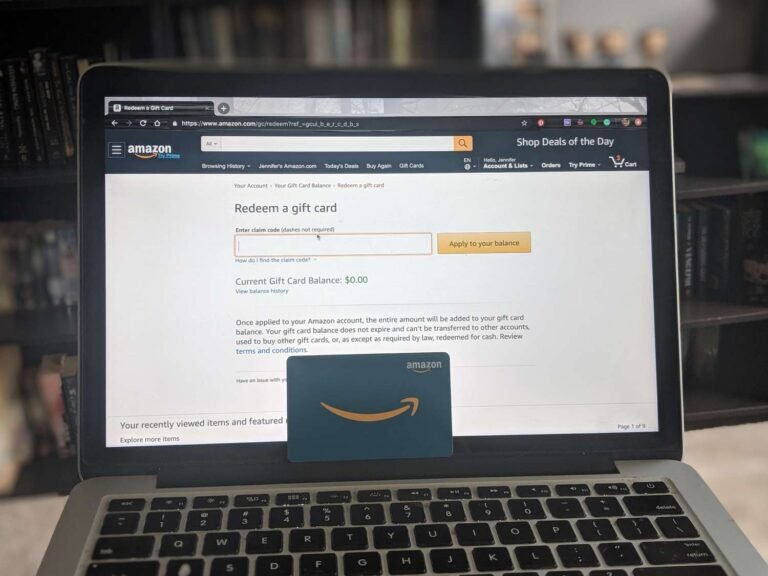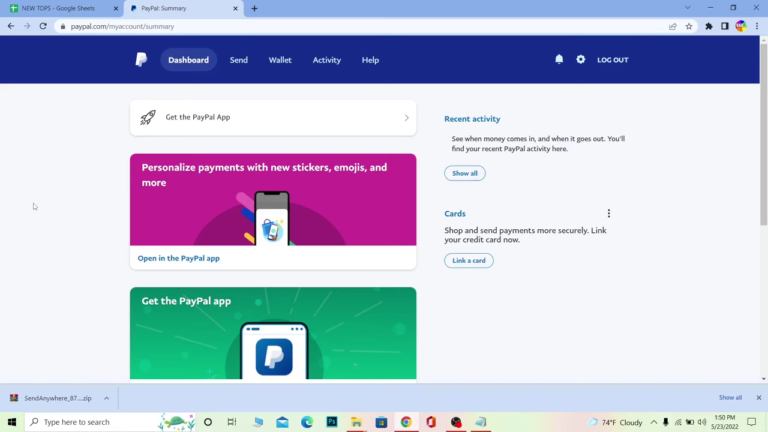How To Use iTunes Gift Card
An iTunes gift card is similar to a credit card and can be used on the iTunes store to purchase any Apple media and digital content on the store.
Whether you receive an iTunes gift card, an Apple gift card, or a promotional code, you can use it to buy songs, videos, or audiobooks from the iTunes store. However, using your iTunes gift card can be a little complicated.
In this article, we will check out how you can easily use your iTunes gift card on both the iTunes Store and the App Store. Let’s dive right in!
How to Redeem iTunes Gift Card
Before you can be able to use your iTunes gift card either on the Apple store or on the iTunes store, you need to redeem it first.
Fortunately, redeeming your iTunes gift card is not rocket science – you can redeem it on the iTunes store, the Apple store, and even on the Mac app on youApplele Macbook.
Although you can redeem your iTunes gift card on the Apple store, there are certain items and services that you may not be able to purchase on the store using your card. Now, let’s check out how you can quickly redeem your iTunes gift card.
To redeem your iTunes gift card:
- Flip your iTunes gift card to the back and scratch off the section above the bar code. Doing this will reveal the gift card code, which you must enter at the iTunes or Apple store to redeem your card.
- Next, visit the iTunes store on your Apple device. Ensure that you already have an Apple ID/iTunes account first. If you don’t, then you should proceed to create one (it is mandatory).
- As soon as you log in, select “Redeem” in the “Account” menu. You will find this menu at the top left corner of your iTunes app page.
Alternatively, you can redeem your iTunes gift card by using your device’s built-in camera to scan the card without having to scratch and type in the code. However, this is only possible if your card has a focus box around the redemption code.
To redeem your iTunes gift, follow this procedure:
- Select “Use Camera“
- Next, place your iTunes gift card up to the camera when it turns on. Ensure that the card fits into the camera focus.
- Also, make sure that the back of the card showing the focus box must face the camera.
- iTunes will recognize the card and scan the code, adding the amount of the card directly to your account.
When using the iTunes gift card on the iTunes store, the cost of your orders will be charged directly from your iTunes gift card and will be automatically deducted from your balance.
If the balance does not cover your purchase cost, the remaining amount due will be charged to any creditors that you have added to your Apple ID.
FAQs
How do I know if an iTunes gift card has been used?
There are several ways whereby you can find out if an iTunes gift card has been redeemed.
The first way is checking if the bar code has been revealed. There is usually a concealer for the bar code at the back of an iTunes gift card; this concealer is usually scratched off when redeeming a card and is a way of knowing whether the card has been used.
Another way to find out is by redeeming the card yourself. It is possible to redeem an iTunes gift card by scanning it with an iPhone camera, even without having access to the bar code.
If your card has been redeemed this way, the only way to find out is by trying to redeem it yourself. If you get a message saying, “Card has already been redeemed,” it means that the card has been used already.
Why is my card showing “not activated”?
Another issue that you may face when redeeming your iTunes gift card is “Card is not active.”.
If you get this message, it means that the card might not have been activated by the retailer who sold the card to you. The best option in such a scenario is to go back to the retailer and ask them to activate the gift card.
Why is my card showing “not valid”?
If you receive a message that says your card is not valid while trying to redeem it, here are some things you might find helpful:
- Ensure that the gift card is an iTunes or Apple store gift card
- Enter the redemption code manually instead of scanning it with your device’s camera
- Ensure that you enter the correct characters, especially in cases of some letters and numbers that look alike
Why is my card showing “code is unreadable”?
You may get this message if you can’t read the code on the back of your card because it is scratched or damaged. In such cases, reach out to Apple Support.