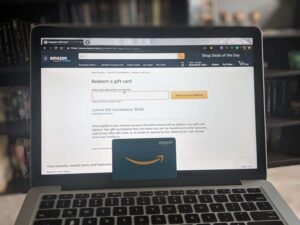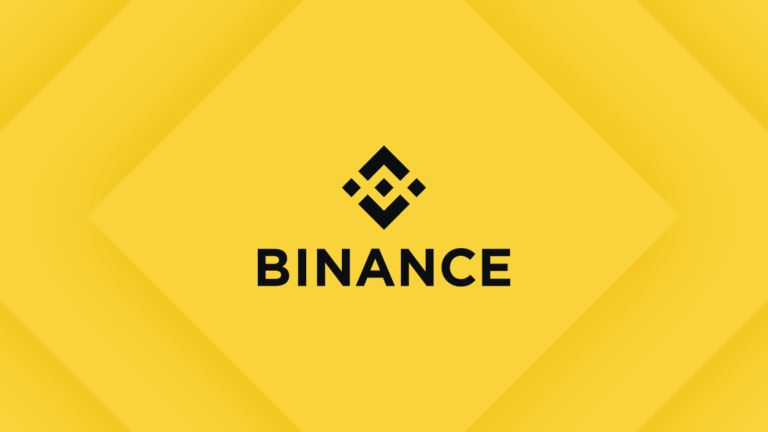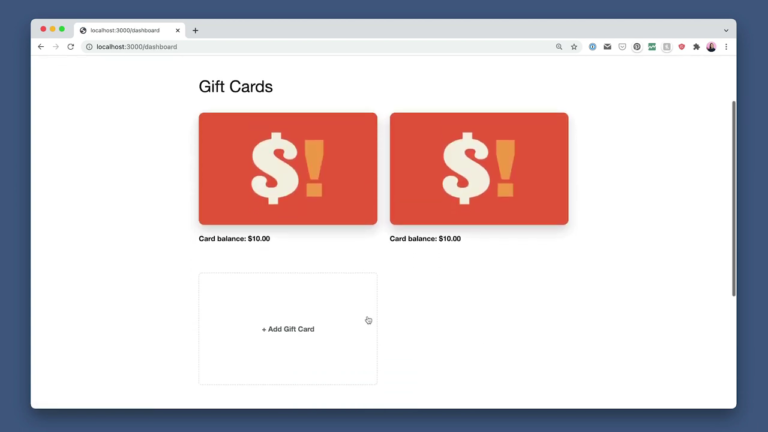How To Use Xbox Gift Card (Redeem, Check Balance, Buy & Sell)
There are so many features and options to explore on Xbox, especially when you make purchases on the game. Most of these purchases can be created using Xbox gift cards, amongst other payment methods.
However, using Xbox gift cards comes with other questions such as “How to redeem your Xbox gift card,” “How to check your Xbox gift card balance,” “Where you can buy and sell Xbox gift cards,” etc.
In this article, we will explore everything you need to know about using Xbox gift cards. Whether you are a newbie or a pro, you will indeed find a thing or two helpful from this article. Let’s get right in!
What are Xbox Gift Cards?
Xbox gift cards are issued by Xbox, allowing you to add digital credit to your Microsoft account balance. You can use the credit added to purchase games, apps, movies, and other downloadable content from the Xbox online store.
Xbox gift cards are available in physical and digital forms. If yours is a digital card, you will find the code to redeem it in your email or SMS text message. Physical cards usually have theirs on the back.
You can find Xbox gift cards in denominations from $10 to $100. If you need to make a payment that’s greater than the highest denominations, you may want to consider buying multiple gift cards.
After redeeming your Xbox gift card, it will remain on your Microsoft account till you use the funds. Note that the funds never expire until they are employed.
How to Redeem Xbox Gift Card
Before you can use your Xbox gift card, you need to redeem it first. There are several ways in which you can redeem your gift card. They include:
1. On Xbox Series X|S and Xbox One:
- Press the Xbox button on your Xbox console. This will open the guide.
- Then, select “Store.”
- Tap on the view button to open the side menu.
- Next, select “Redeem”.
- After that, enter the 25-digit code to redeem.
- Tap on “Next” and follow the on-screen prompts.
2. On PC or Mobile Web Browser:
- Open your PC or mobile web browser
- Proceed to the Xbox gift card redemption page.
- Enter the 25-digit code to redeem.
- Select “Next” and follow the on-screen prompts.
3. In the Microsoft Store on Windows:
- Press the Start button.
- Then, enter “store” into the search bar.
- Select “Microsoft Store” from the options that come out. This will open the Microsoft Store app.
- Tap on your account in the top-right corner of the screen.
- Next, select “Redeem code or gift cards”.
- Type in the 25-digit code in the designated field.
- Then, tap on “Next” and follow the on-screen prompts.
4. In the Xbox App for Windows:
- Open the Xbox app on your Windows computer.
- You can do this by pressing the “Start” button and typing “Xbox” into the search bar.
- From the results that appear, select the Xbox app.
- Click on the app to open it.
- Click your gamerpic in the top-left corner.
- Then, select “Settings”.
- Select “Redeem” under the “Redeem a code” menu.
- Type in the 25-digit code to redeem your card.
- Tap “Next” and follow the on-screen prompts.
5. On Xbox 360:
- On your Xbox 360 controller, tap the “Guide” button.
- Proceed to “Games & Apps.”
- Then, select “Redeem Code”.
- Type in the 25-digit code and follow the on-screen prompts.
You can make use of any of these five methods to redeem your Xbox gift card. It would be best if you, however,r kept in mind that it is not possible to redeem an Xbox gift card on the Xbox Mobile at the moment.
How to Check Xbox Gift Card Balance
Checking your Xbox gift card balance regularly can help in many ways, including keeping track of how you spend your digital funds.
You can check your Xbox gift card balance in two different ways, including:
1. Via the Web:
To check your Xbox gift card balance via the web:
- Proceed to the “Payment & Billing” page on the Microsoft website.
- Sign in using your Microsoft account.
- Once you are signed in, you will see your Xbox gift card balance displayed at the top of the homepage.
2. Via your Xbox Console:
To check your Xbox gift card balance via your Xbox console:
- Pick up your Xbox Series X|S or Xbox One controller.
- Press the Xbox button to open the guide.
- Then, proceed to “Profile & System.”
- Proceed to “Settings” and click on “Account”.
- After that, select “Payment & Billing.”
Then, your Xbox gift card balance will be displayed in the Microsoft account box on the right.
Here’s something else you should know:
It is impossible to directly check how much is on your Xbox gift card balance after you have activated it. Xbox gift cards come in denominations, and this accounts for how much is on the gift card.
After redeeming an Xbox gift card, the only way to check its balance is by using your Microsoft account.
Where Can I Buy and Sell Xbox gift cards?
You can purchase Xbox gift cards at physical stores such as gaming shops, electronics stores, supermarkets, etc. You can also get them online on approved retailer sites.
If you wish to sell your gift cards, you can explore gift card websites or sell them to people you know personally.
FAQs
What can I use my Xbox gift card for?
You can use your Xbox gift card for several purposes. You can use it to buy games, music, movies, and many more products on your Xbox console or Windows PC.
Can my Xbox gift card expire?
Luckily, no, your Xbox gift card cannot expire. The gift card does not have an expiration date, so you can use it whenever you like.
How can I convert my Xbox gift card to cash?
The only way to get cash back for your Xbox gift card is by putting it up for sale.
Final Thoughts
Now that you know all there is about Xbox gift cards, it is time to step up your gaming experience. Use your gift card to purchase the necessary items for a fun-filled adventure.
Xbox gift cards do not have expiration dates, and this feature makes them one of the best gift cards to own. This way, cardholders do not need to fear being caught up with time.
Whether you want to purchase items or gift a loved one, an Xbox gift card is a great asset to purchase.